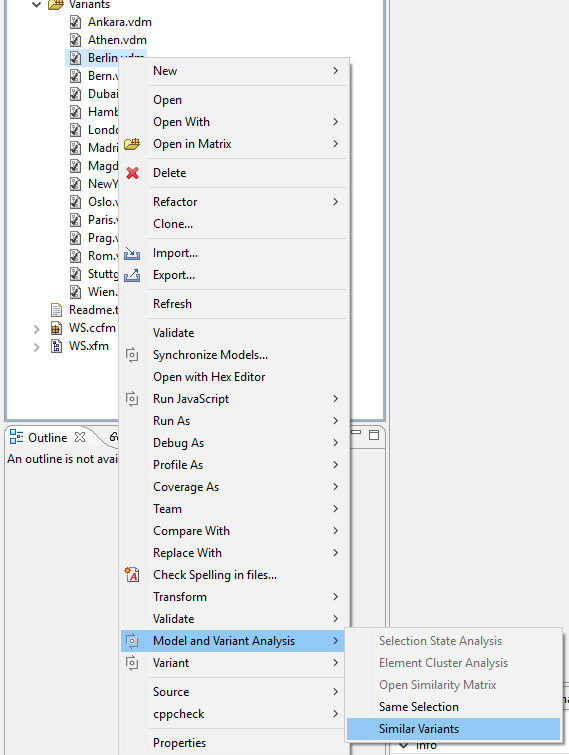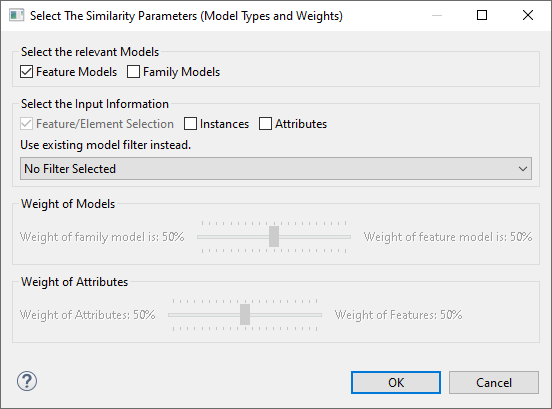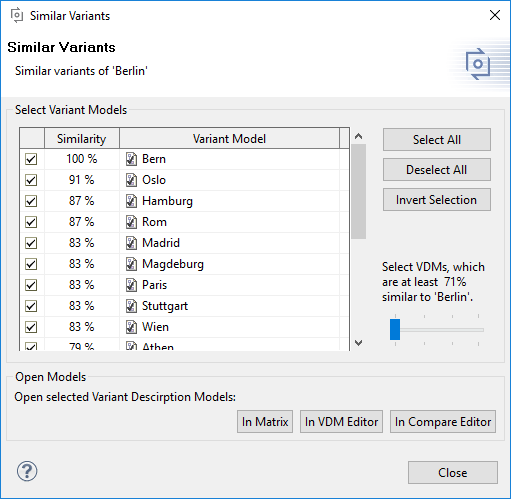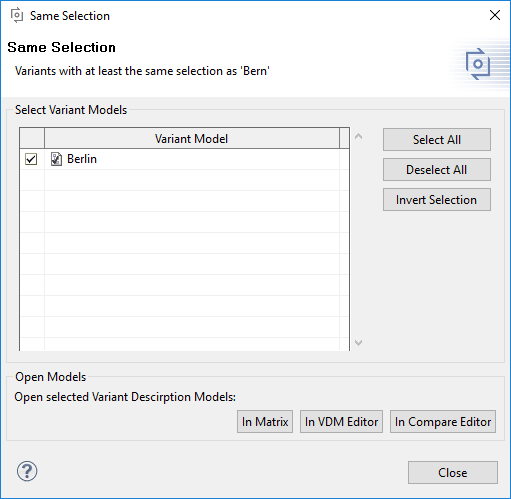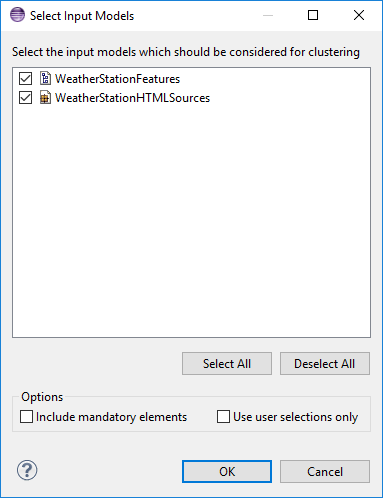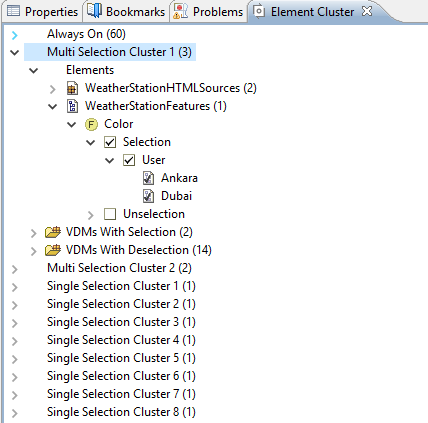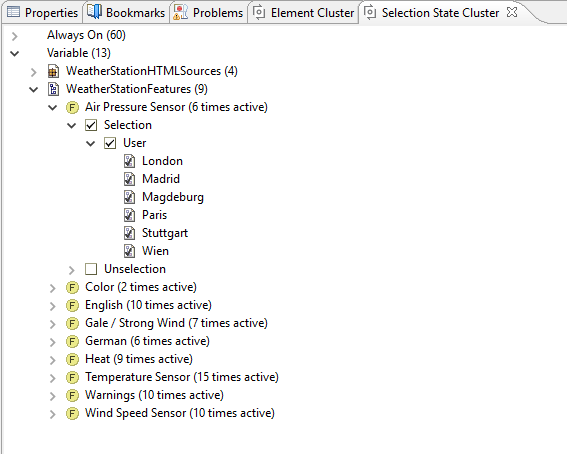Having a configuration space with a lot of variant description models it is very likely, that some of the variants are very similar or even equal. This section describes tasks, which enable the user to find similar variants and selection cluster within these variants.
For finding variant description models with similar selections, pure::variants provides two solutions.
The first one starts with one vdm, selected by the user and calculates the similarity between this base vdm and all other vdms from the same configuration space. The second possibility is to calculate the similarity between a selection of vdms from a configuration space.
To calculate the similarity, between one vdm and the other vdms of the same configuration space, select the base vdm and start the calculation with the Similar Variants action in the Model and Variant Analysis sub menu of the context menu.
This opens a dialog, where the input data for the similarity can be configured. It allows the user to select which inout models and which inout elements shall be used for similarity calculation. Additionally it can be configured if attributes and instances shall be taken into account.
A dialog comes up, as soon as the calculation is finished. This dialog shows all variants of the configuration space and the similarity to the base vdm in percent. This dialog allows the user to select vdms for further analysis.
The selected vdms can be opened using one of the buttons in the lower part of the dialog.
- In Matrix opens the selected vdms in the matrix editor. An already open matrix editor is reused.
- In VDM Editor opens each selected vdm in a variant description model editor.
- In Compare Editor opens one compare editor for each selected vdm, which shows the compare result between the selected vdm and the base vdm.
To calculate the similarity between a selection of variant description models from one configuration space the action Open Similarity Matrix in the Model and Variant Analysis sub menu in the context menu is used. This action starts the calculation of the similarity between all selected vdms. It is also possible to start this action for the whole configuration space by selecting the configuration space folder. The used algorithm is the same as for theSame Selection and Similar Variants actions.
The result of the calculation is presented in the Similarity Matrix . Each row shows the similarity values between the vdm represented by this row and the vdms represented by the columns.
The Open Compare Editor action from the context menu of one similarity value is used to have a detailed look on the differences between the corresponding vdms. This opens the vdms in a compare editor.
With the Export Similarity Matrix... action from the context menu the similarity matrix can be exported to a Microsoft Excel document.
The algorithm, which is used here is the same algorithm used in the Similar Variants analysis. The scope is just set to 100% similarity. The action is used the same way like theSimilar Variant action. Select one base vdm and start the calculation with theSame Selection action in the Model and Variant Analysis sub menu of the context menu.
The same selection result dialog comes up, which shows all variants from the same configuration space, that have the same selections as the base vdm. This dialog allows the user to select vdms for further analysis.
The selected vdms can be opened using one of the buttons in the lower part of the dialog.
- In Matrix opens the selected vdms in the matrix editor. An already open matrix editor is reused.
- In VDM Editor opens each selected vdm in a variant description model editor.
- In Compare Editor opens one compare editor for each selected vdm, which shows the compare result between the selected vdm and the base vdm.
To find elements, which selection state is equal in all variants pure::variants provides the action Element Cluster Analysis from the context menu of several selected vdms or the whole configuration space folder. Having the same selection state in all selected variants means, that an element a has the same selection state as element b for all selected variants. It does not mean, that element a and element b are selected or deselected in all checked variants. The selection state may change from variant to variant.
This action brings up the input model selection dialog. This dialog allows the user to define the scope of the analysis. Deselected input models will not contribute to the analysis. The option Include mandatory elements includes mandatory elements into the calculation, since this elements are automatically selected, they are ignored during the analysis by default. OptionUse suer selection only causes the analysis to ignore all automatic selections during the calculation and just consider selection made by an user.
The calculation result is presented in the view Element Cluster . Elements, which are having the same selection state in all vdms are grouped in element cluster. There are 4 types of clusters:
- The cluster Allways On lists all elements, which are selected in all considered variants.
- The cluster Allways Off lists all elements, which are never selected in the considered variants.
- The cluster Multi Selection Cluster lists variable elements. A Multi Selection Cluster contains more than one element.
- The cluster Single Selection Cluster lists variable elements. A Single Selection Cluster contains exactly one element.
Each cluster contains the following informations. The number of elements in that cluster, shown in brackets after the cluster name. The elements grouped by the input models and their selector. For each selector the vdm is shown.
Besides the elements for each vdm is shown, if the elements of that cluster are selected or deselected.
Hint: pure::variants navigates to the elements in the input models after double clicking on the elements in the result view.
For further analysis the result view provides some actions. For each cluster a filter can be created using the Create Filter for Cluster Elements action in the context menu on a cluster tree item. This creates a filter, which can be used in all pure::variants editors to set the focus on the elements of that cluster.
The action Export Result to CSV exports the result data to a csv file, which can be used for further data analysis outside pure::variants. The same output csv can be created using a transformation. The transformation module is called Element Cluster Report and has the same options as the dialog described above.
To find out which elements are variable and which elements are constant in all variants pure::variants provides the action Selection State Analysis from the context menu of several selected vdms or the whole configuration space folder. An element is considered to be variable, if it is at least selected in one vdm and not selected in all considered vdms.
This action brings up the input model selection dialog. This dialog allows the user to define the scope of the analysis. Deselected input models will not contribute to the analysis. The option Include mandatory elements includes mandatory elements into the calculation, since this elements are automatically selected, they are ignored during the analysis by default. OptionUse suer selection only causes the analysis to ignore all automatic selections during the calculation and just consider selection made by an user.
The calculation result is presented in the view Selection State Cluster . There are 3 types of cluster:
- The cluster Allways On lists all constant elements, which are selected in all considered variants.
- The cluster Allways Off lists all constant elements, which are never selected in the considered variants.
- The cluster Variable lists variable elements.
Each cluster contains the following informations. The number of elements in that cluster, shown in brackets after the cluster name. The elements grouped by the input models and their selector. For each selector the vdm is shown. In the label of the elements the number of selections is shown.
Hint: pure::variants navigates to the elements in the input models after double clicking on the elements in the result view.
For further analysis the result view provides some actions. For each cluster a filter can be created using the Create Filter for Cluster Elements action in the context menu on a cluster tree item. This creates a filter, which can be used in all pure::variants editors to set the focus on the elements of that cluster.
The action Export Result to CSV exports the result data to a csv file, which can be used for further data analysis outside pure::variants.