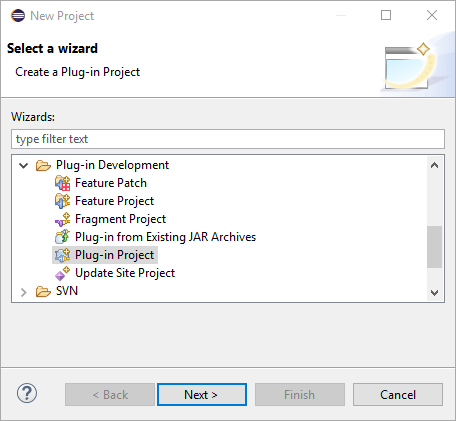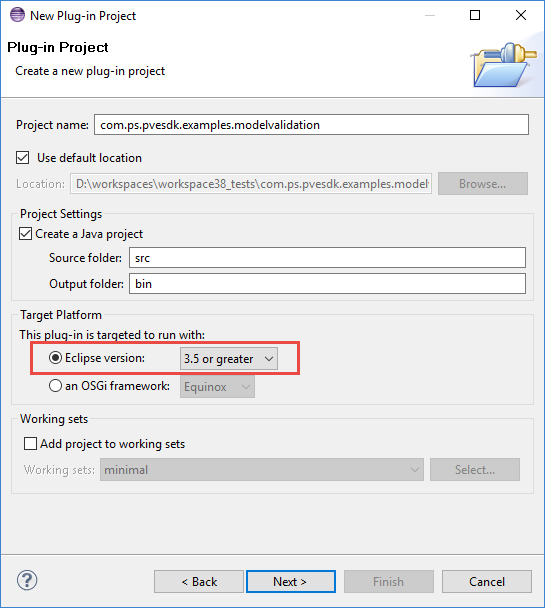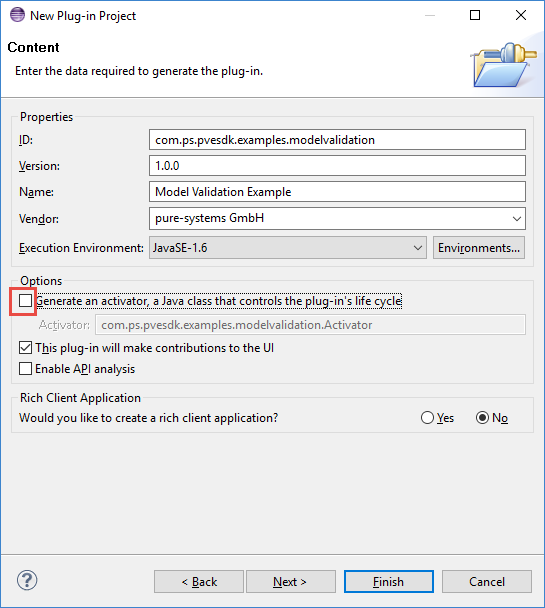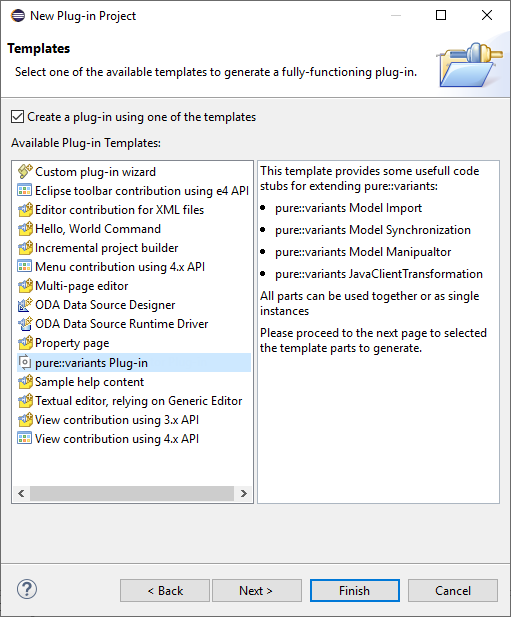The pure::variants SDK provides some plugin templates. With these template you can compose your own pure::variants importer, synchronizer and transformation. All templates are available as plugin in templates in the Eclipse New Plug-In Project wizard.
To use the template create a new Eclipse plugin project. Right-click in the Eclipse Projects View and choose New -> Project -> Plug-in Project from the context menu (see Figure 2, “New Plug-in Project Wizard”).
Figure 3, “Plug-in Project Settings” shows the settings required for the plugin. Please note that the plugin has to work with an eclipse version and must not work with OSGI framework.
After pressing Next the Plug-in Content page is opened. Please apply the settings as shown in Figure 4, “Plug-in Content Settings”.
The next Page shows available Plug-In templates. Choose pure::variants Plug-in(Figure 5, “Plug-in Template Selection”). On the next page you can choose which parts of the template you need. It is possible to use all the template parts alone. Or to use all parts together. The later enables you to implement a complete round trip with importing data, synchronize the external data and transform the data. It also contains model manipulation if necessary.
To run the examples start an eclipse runtime workbench. See chapter PDE Guide->Getting Started->Basic Plug-in Tutorial->Running a plug-in in the Eclipse help.
To use custom element icons for elements in pure::variants custom icons can be placed in one of the following locations:
<Eclipse Installation Directory>/configuration/com.ps.consul.eclipse.ui/images
<Eclipse Configuration Directory>/com.ps.consul.eclipse.ui/images
In a plugin which defines an image directory with the com.ps.consul.eclipse.ui.ImageDirectory extension point. The icons have to placed in the define image directory.
Both pathes can be found in the Installation Details in the Eclipse About Dialog. In tab "Configuration". eclipse.home.location is showing the Eclipse installation path and osgi.configuration.area is showing the configuration directory.
The icon has to be of type gif and the name of the icon file has to follow a specific scheme: element_type-element_class-MODELTYPEICON.gif
All elements in pure::variants have an element type and an element klass. Both usually have a namespace and a name. For example ps:feature is the generic feature type. The namespace is ps and the name is feature. The icon file name is composed of <type namespace>_<type name>-<class namespace>_<class name>-<MODEL TYPE>ICON.gif. MODELTYPE is either XFM or CCFM.
For a generic feature the file name is ps_feature-ps_feaure-XFMICON.gif.
To use custom JavaScript files in pure::variants those files can be deployed with pure::variants. The files can be placed in on of the following locations:
<Eclipse Installation Directory>/configuration/com.ps.consul.eclipse.ui/javascripts
<Eclipse Configuration Directory>/com.ps.consul.eclipse.ui/javascripts
In a plugin which defines a JavaScript ScriptEntry with the com.ps.consul.eclipse.javascript.library.ScriptEntry extension point.
Both pathes can be found in the Installation Details in the Eclipse About Dialog. In tab "Configuration". eclipse.home.location is showing the Eclipse installation path and osgi.configuration.area is showing the configuration directory.